Hello guys, today we are gonna talk about How to Create a Gmail Account. Now a days email IDs has taken a huge part in our life. In other words we can say that email ID is a compulsory thing. Everyone must have their own IDs, because these days institutions, industries, companies and even schools and colleges and many more educational sectors exchange their information through these email accounts or email IDs. It is a reliable form of communication that is free and easily accessible. I have chosen one of a Google's services which is called Gmail. It is free email account and with almost unlimited storage capacity, along with sending mails and receiving mails through Internet.
Here we go guys,
1. Open Google.com

Just open any Internet browser. It can be Mozilla Firefox, Google Chrome, Internet Explorer or anything else. Go to the link www.Google.com, and then click on the 'Google apps' icon which is at the upper right side corner, beside the 'Sign in' button. And if you are using a cellphone, then normally search 'gmail account' in search engine. Then enter in the Google's Gmail service.
2. Create Account

Just open any Internet browser. It can be Mozilla Firefox, Google Chrome, Internet Explorer or anything else. Go to the link www.Google.com, and then click on the 'Google apps' icon which is at the upper right side corner, beside the 'Sign in' button. And if you are using a cellphone, then normally search 'gmail account' in search engine. Then enter in the Google's Gmail service.
2. Create Account
After that a this page will appear. Simply click on the 'Create an account' button. Then again a new page will appear.
3. Name and other information
Enter all the following needs.
3. Name and other information
Enter all the following needs.
- Firstly enter your name and last name, suppose your name is Edward Kenway, then write 'Edward' in the first column and 'Kenway' in the second.
- After that make your user name (example- Edward.Kenway@gmail.com).
- Choose your password, it is up to you what you want to put in your password. Remember guys make your passwords a bit harder.
- In the next column rewrite your password. Google just confirms that you have written the password correctly.
- Then give your birthday date, month and year.
- Select your gender, if you are a boy then select 'male' and if you are girl then select 'female', if you are trans-gender then click 'other'. And there is a another option, if you do not want to mention about gender then hit the 'rather not say' option.
- Enter your cell number. And do not forget to select your country before putting your cell number.
- If you already have a email ID in other websites except Gmail then give tour alternate Email ID. If you do not have any then leave blank, no need to write anything.
- And in the last option only select your Country.
4. Privacy and Terms
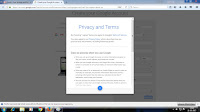
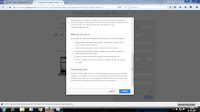
➡⇨➡⇨➡⇨➡⇨➡⇨
When you are done with the name and information page, this page will appear. It is all about Google's Privacy, Terms and Conditions. Scroll it down and hit the 'Agree' button. If want to read all those terms and conditions, you can read but if you really want have a Email ID in Gmail in the end you have to click 'Agree' button. If you ignore those terms and conditions and clicked 'Agree' , then nothing will happen you will just save your precious time.
5. The Welcome Page
6. Gmail
And Finally guys your Gmail ID is ready to use. Send your emails and receive your emails, do whatever you want to do with your Gmail ID
THANK YOU FOR READING, WISH YOU A HAPPY Gmailing.






Helpful....
ReplyDelete